You can create a logical model, a physical model, or a Logical/Physical model.
To create a new Logical/Physical model:
1. On the File menu, click New to view the Create Model-Select Template dialog box, as shown in Figure
The Create Model-Select Template Dialog Box
2. In the New Model Type area, click the Logical/ Physical radio button.
3. From the Target Database panel, select the target database and its associated version.
4. Click OK to open a new data model with a blank diagram window.
The Entity tool adds new entities to the logical data model.
To add entities to a data model:
1. Click the Entity tool icon on the ERwin toolbar, as shown in Figure
Entity Tool Icon on the ERwin Toolbar
2. Click the diagram window to place the entity in the data model.
3. Specify a name for the entity.
4. Click Save on the File menu. The data models are saved in ERwin in files with the extension, .er1.
Attributes are added to entities to define the data structure, which stores the values in the physical model.
To add attributes to an entity:
- Place the entity box on the diagram window and name it as Employee.
- Click the plus sign next to the Entities icon to list all the entities in the data model.
- Click the plus sign next to the Employee entity in the Model explorer to expand the object list.
- Right-click the Attribute icon and select New from the context menu, as shown in Figure
Attribute Context Menu
5. In the Edit textbox, type the name of the new attribute as Emp-NAME. This changes the data model view in the diagram window to reflect the addition of the Emp-NAME attribute.
6. Click the Employee entity to select it and press the Tab key.
7. Add a Primary Key attribute, Emp-ID, to the entity. This changes the data model view in the diagram window to reflect the addition of the Emp_ID attribute.
Adding Attributes
8. Press Enter to add another Primary Key attribute.
9. Press Tab to add the non primary attributes to the entity.
Setting-up Relationships
The relationships in an ER model show the association between two entities of the data model. ERwin uses different types of lines to indicate different relationships. A solid line with black dots near both its heads depicts a many-to-many relationship. A solid line shows the
Identifying relationship with a single prominent black dot near the head that terminates at the child entity. A dashed line depicts a non-identifying relationship. The lines that indicate relationships are available in the ERwin Toolbox, as shown in Figure 1-1-6:
Figure 1-1-6: Toolbox Buttons
To define a relationship between two entities:
- From the ERwin toolbar, select the type of relationship to be applied.
- Click the parent entity.
- Click the child entity. The primary key of the parent entity automatically gets propagated as the foreign key of the child to identify the relationships.
- Right-click the relationship line that connects the two entities. Select Relationship Properties from the context menu to open the Relationships dialog box, as shown in Figure
Relationships Dialog Box
5. In the Cardinality pane, click the appropriate radio button to assign cardinality to the relationship.
6. In the Type pane, click the appropriate radio button to select the relationship type.
The foreign key in the child entity can be assigned an alias name that describes its role in the child entity. This new name is called a role name.
To assign a role name to an attribute of the data model:
1. Right click the relationship in a data model and select the Relationship Properties option from the context menu.
2. Click the Role name tab to view the Role name Info pane.
3. From the Migrated Key drop-down list box, select the migrated key to which a role name must be assigned.
4. Enter the role name for the migrated key in the Role name field.
5. Click OK to assign the new role name to the migrated key.
Using Subject Areas and Domains, You can use ERwin to apply the top-down approach to develop data models. Large data models can be divided into small parts to simplify data modeling. The Subject Area in Erwin contains a subset of objects that exist in a data model. The main Subject Area is the default Subject Area that holds all the objects in a data model.
You can use ERwin to create separate Subject Areas for the logical and physical models.
Each Subject Area is dynamically linked to the data model, which means that any changes in Subject Area are reflected in the data model. The Subject Area Editor can be used to create, modify, and delete Subject Areas.
To create a Subject Area:
1. On the ERwin Standard toolbar, click the Subject Area Editor button as shown in Figure :
Subject Area Editor Button
2. Click New to assign a name to the Subject Area.
3. Click the Members tab to select the members to be included in the Subject Area.
4. Click OK to create a new Subject Area.
To move to the new Subject Area, click the Subject Area drop-down arrow on the Erwin Standard toolbar. You can also list the Subject Areas in the Model explorer. Alternatively, click the Subject Area icon at the bottom of the Model explorer to list all the Subject Areas,
A new Subject Area can also be created in the Model explorer.
To create a new Subject Area from the Model Explorer:
1. Right-click the Subject Area folder and select New from the context menu, as shown
Subject Area Icon - Model Explorer
2. Right-click the icon and select New to create a new Subject Area.
3. Assign a name to the new Subject Area.
4. Click the plus sign next to Main Subject Area icon to expand the main Subject Area.
5. Drag-and-drop the entities from the Main Subject Area to add the entities to the new Subject Area.
A domain is a model object that is used to assign properties to the columns and the attributes. Domains group attributes together to help reduce the time to develop and maintain a model. The domains are created using a Domain Dictionary.
To create a domain:
1. Select Model -> Domain Dictionary.
2. Click New to open a new domain, as shown in Figure
Domain Dictionary
3. Click New to create a new domain in the data model.
4. Assign a name for the new domain.
5. Select the Data type tab in the logical model or the Database tab in the physical model to assign the data type domain property, as shown.
6. Click the button adjacent to the valid field to show the Validation Rules window.
7. Click New in the Validation Rules window to assign the name between to the validation rule.
8. Select the validation property type from the Type pane.
9. Enter a valid value in the Default field or click the button next to the Default field to assign a default value to the domain property.
10. Click OK to create the domain.
To assign a domain property to the Employ-ID field:
- In the Model explorer, right-click the Employ-ID icon to select the Properties option from the context menu.
- Click the Data type tab to assign a data type to the attribute.
- Assign the validation rule, between, from the valid drop-down list.
- Click OK to apply the domain property, between, to the Employ-ID field.
| Reactions: |
Introduction to Erwin:
- ERwin is essential in helping your organization maintain its competitive edge by providing the tools to design and implement databases for transactional business, E-commerce, and data warehousing Applications.
- ERwin creates and maintains graphical models that represent databases, data warehouses, and enterprise data models.
- ERwin provides a modeling platform where corporate data requirements and related database designs can be defined, managed, and implemented across a wide variety of database platforms.
- ERwin combines a Windows-based graphical user interface with powerful entity relationship (ER) diagramming tools, custom editors to define physical database objects, a Model Explorer for a text-based view of model objects, and support for the leading SQL and desktop databases.
Erwin’s Benefits:
- Easy-to-use Design Functionality: Database design is made simple through point -and- click creation of a graphical entity-relationship (ER) model of your data requirements and data usage rules.
- Drag-and-drop functionality allows you to quickly create entities and attributes, tables, and columns, and other model objects. Additionally, Erwin’s on-diagram editing facilitates quick and easy design changes.
- Forward Engineering: ERwin generates the physical database schema, including all supported options, from a physical model.
- Reverse Engineering: ERwin lets you capture information in an existing database or DDL script file and then create a physical or logical/physical model based on that information. You can quickly reverse-engineer existing databases for incorporation into new development efforts, and then proceed to add new database objects or even redesign the database structure.
- Manageability: ERwin handles large enterprise models by creating smaller subsets where specific areas can be highlighted. Subsets of large data models are treated as subject areas that are quickly and easily created. To make your designated business data model more accessible.
- Environment Integration: ERwin can design transactional systems, data marts, and data warehouses to be implemented on the same or different platforms. ERwin supports the most popular desktop and SQL database platforms. Because ERwin automatically converts data types and SQL syntax to match the target server you select, you can reuse a data model for different platforms and implementations
You can use Erwin’s application development features to:
- Create a model that contains business requirements as well as the exact design of your physical database.
- Create independent logical and physical models with unique notation and display options.
- Split models of older ERwin versions into separate logical and physical models, derive new models from existing models, and link a model to its source so that changes can be synchronized.
Products from CA – Technologies:
- Erwin – Data Modeler
- Erwin – Data Profiler
- Erwin – Data Model Validator
- Erwin – Saphir Option for ERP
- Erwin - Enterprise Product Bundle
Erwin – Data Modeler:
We have all together four editions
- Community Edition :-
Key Features
- Forward and Reverse Engineering with a 25 object limit
- Complete Compare (read only)
- Bulk Editor
- Visualization, Diagramming, and Display Themes
Platform Support
CA ERwin Data Modeler Community Edition runs in the following environments:
- Windows XP
- Windows 2003 and 2008 Server
- Windows Vista
- Windows 7
CA ERwin Data Modeler Community Edition supports the following database environments:
- Oracle
- SQL Server
- DB2 UDB
- MySQL
- ODBC
- Sybase
- Standard Edition :-
Key Features:
- Visualization of Complex Data Structures
- Design Layer Architecture
- Standards Definition
- Large Model Management
- Complete Compare
- Database Design Generation
- Data Warehouse and Data Mart Design
- Reporting and Printing
- Integration & Metadata Exchange with Other Tools
Integration & Metadata Exchange with Other Tools:
CA ERwin Data Modeler Standard Edition runs in the following environments:
- Windows XP
- Windows 2003 and 2008 Server
- Windows Vista
- Windows 7
CA ERwin Data Modeler Standard Edition supports the following database environments:
- DB2, including DB2 for i5/OS (System i)
- IDS (Informix)
- MySQL
- ODBC
- Oracle
- Progress
- SQL Server
- Sybase
- Sybase IQ
- Teradata
- Navigator Edition :
Key Features
CA ERwin Data Modeler NE includes read-only capabilities related to the features found in our Workgroup Edition, focused on: model visualization, “what-if” scenario analysis, model and metadata search, reporting and detailed schema design documentation. Key features include:
- Diagramming, visualization and navigation
- Change impact analysis (read only)
- Mart-enabled for an enterprise-wide view of data assets
- Model subset organization
- Model metadata reporting
- Work Group Edition
Key Features
CA ERwin Data Modeler WE includes all features included with theStandard Edition plus the following additional features specifically related to workgroup collaboration and governance including:
- Modeler Collaboration Services
- Model Change Management
- Model and Repository Administration
Platform Support
CA ERwin Data Modeler Standard Edition runs in the following environments:
- Windows XP
- Windows 2003 and 2008 Server
- Windows Vista
- Windows 7
CA ERwin Data Modeler Standard Edition supports the following database environments:
- DB2, including DB2 for i5/OS (System i)
- IDS (Informix)
- MySQL
- ODBC
- Oracle
- Progress
- SQL Server
- Sybase
- Sybase IQ
- Teradata
The Repository database can be hosted on the following platforms:
- SQL Server
- Oracle
- Sybase ASE



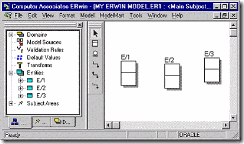


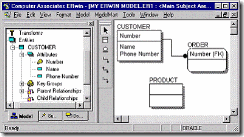
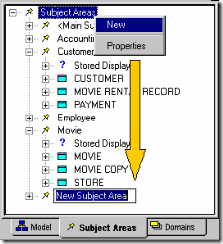


4 comments:
Nice practical explanation about Informatica. After reading this blog I have planned to take a course on Informatica Training Institute in Chennai
Great website, looks very clean and organized. Keep up the good work!
Best Informatica Training in Chennai
Learned a lot of new things from your post! Good creation and HATS OFF to the creativity of your mind. Very interesting and useful blog!
Informatica Training in Chennai
Spring Training in Chennai
It is nice blog Thank you provide important information and i am searching for same information to save my time Informatica Online Course India
Post a Comment